In the browser, enter the address http://www.sistram.mar.mil.br
Important:
Read the recommendations screen carefully:
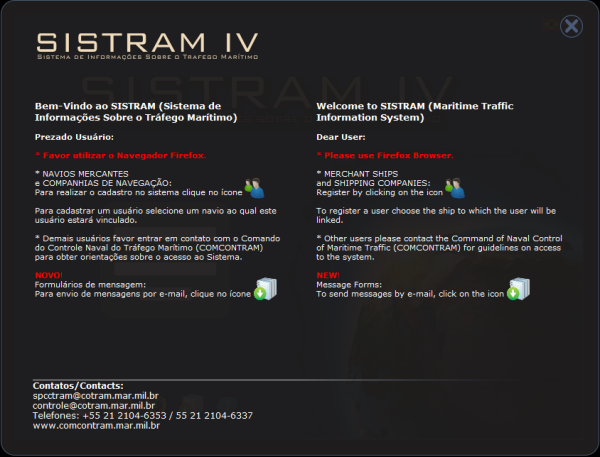
Click on the "Close" button at the top right of the screen or press the "Esc" key on your keyboard to exit.
The browser will show the user authentication screen:
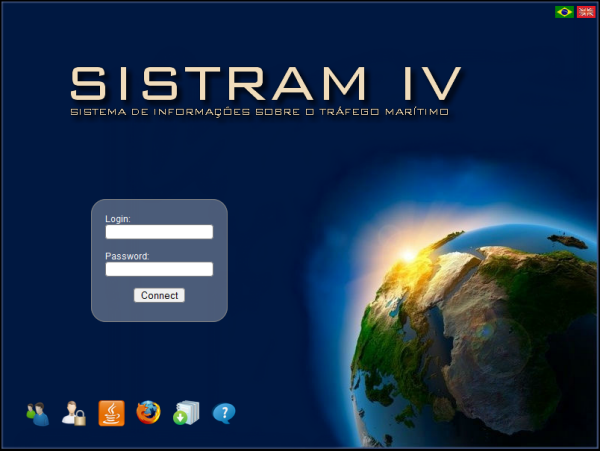
The following options will be available:
![]() Register User
Register User
![]() Forgot your passaword?
Forgot your passaword?
![]() Download Java
Download Java
![]() Download Firefox
Download Firefox
![]() Message Formatter
Message Formatter
Click on ![]() to register a user.
to register a user.
The user registration screen will appear.

Enter the Call Sign and click on ![]() .
.
Ship data will be shown. Click on the record to view the form fields needed for user registration.
Fill in the form fields and click on ![]() .
.
Obs: A maximum of two users can be registered for each Call Sign.
If the ship is not yet registered, click on the "Register a new ship" button.
Click on the ![]() "Forgot your password?" button for password recovery.
"Forgot your password?" button for password recovery.
Enter the user e-mail and click on ![]() or click on
or click on ![]() to return to the login screen.
to return to the login screen.
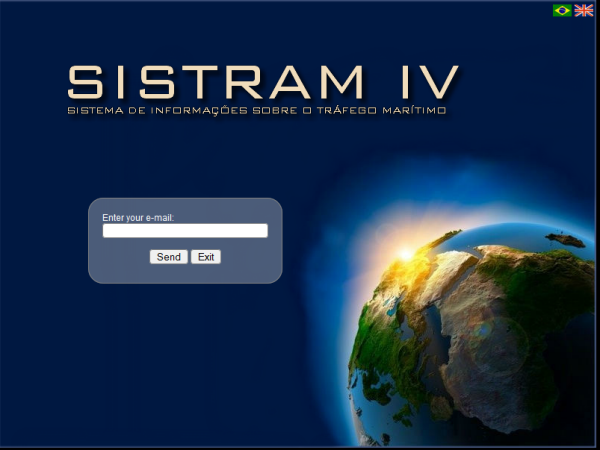
To download "Java" or "Firefox", click on ![]() or
or ![]() . Follow the suggested steps.
. Follow the suggested steps.
To send messages through e-mail, click on ![]() .
.
Run the file "formatenglish.exe". The message formatter will appear.
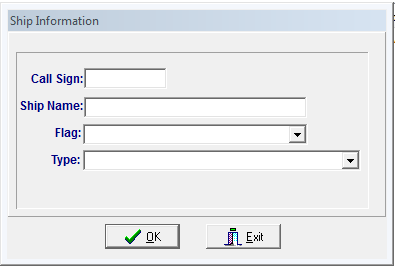
Fill in the form fields and then click on the "OK" button.
The "Sistram Messages Formatter" screen will appear.
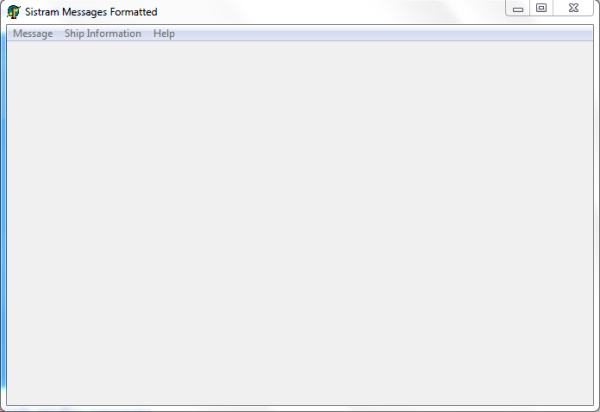
For more details about sending messages, see the "Help" menu.
For users with valid login/password, fill in the form fields and click on the "Login" button.